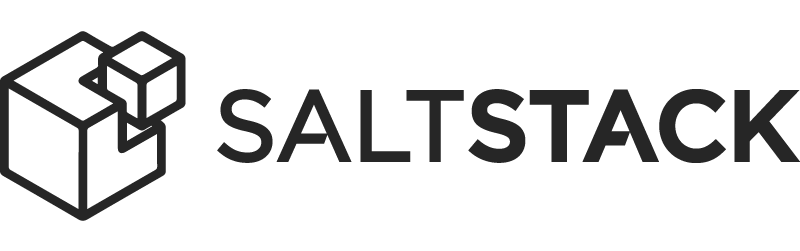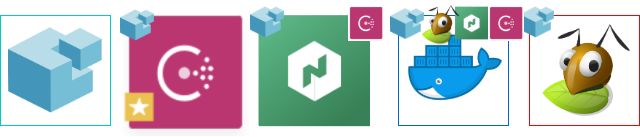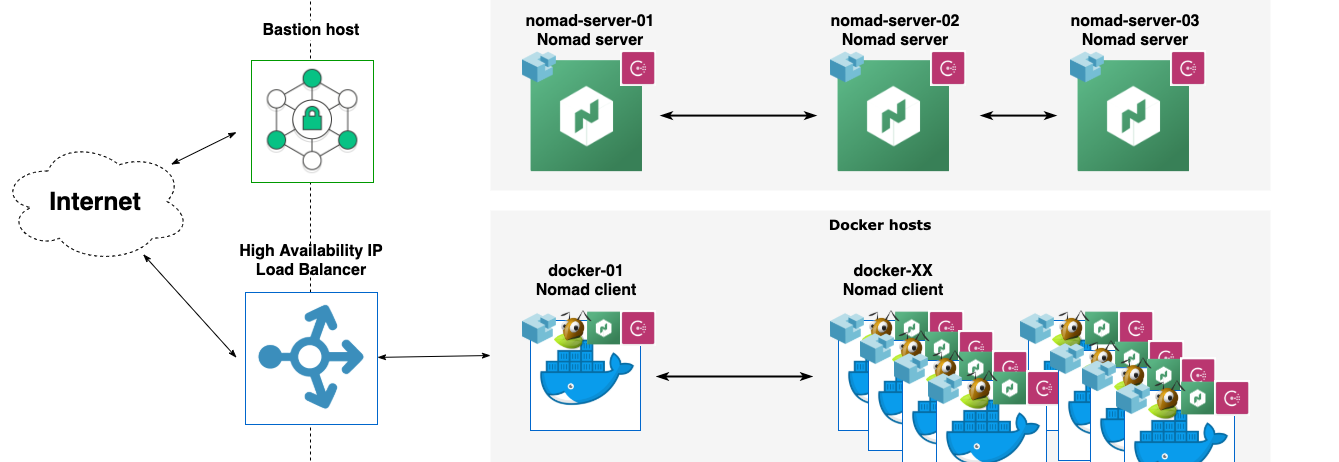Using AppleScript to save attachments in Outlook for Mac OS
Breaking the sandbox: Step by step instructions for using Applescript on Mac OS X to save attachments from Microsoft Outlook to a folder of choice.
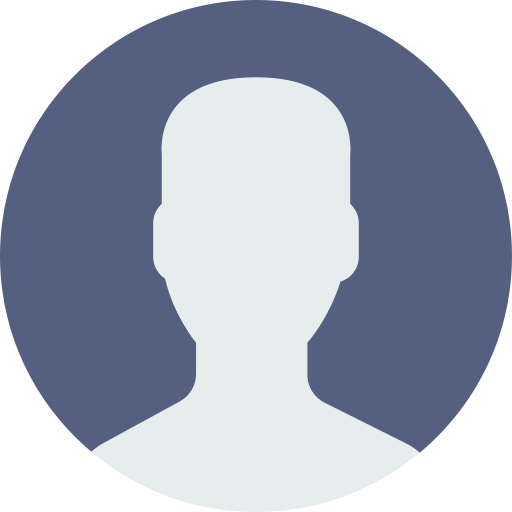
Paul

Situation
You want to automatically save your attachments for some e-mails in Outlook for Mac OS. Outlook Rules does not allow you to save attachments somewhere. AppleScript to the rescue.
Outlook AppleScript: Save attachment
In the more recent versions of Outlook for Mac OS though, a sandbox is in place. So if you try to save an email attachment to a folder of choice, you will get an user-friendly and nice error.
Result:
error "Microsoft Outlook got an error: An error has occurred." number -2700
See! It took me quite a bit of googling to figure out this was related to the new sandbox introduced in Microsoft Outlook. So, you cannot directly save messages to your Documents folder (or anywhere outside of the sandbox) from within AppleScript.
The workaround is to first store attachments inside the document folder inside the Outlook Sandbox and then move them around.
In this article we first look at separate functional snippets of our needed functionality. At the end we bring it all together into a single script.
Creating a temporary folder
First you will learn to use AppleScript to create a temporary folder within the Outlook sandbox to store our attachments, if it does not already exist. Within AppleScript you will tell Finder to create the directory if it does not yet exist.
For that we first need to create the folder for use in AppleScript (in the internal notation like SSD:Users:XXX:Library:Containers:com.microsoft.Outlook:Data:Documents:Attachments). And then we instruct Finder to check and create the folder for us.
tell application "Microsoft Outlook"
set sandboxDocumentFolder to (path to documents folder as string)
set sandboxAttachmentsFolder to sandboxDocumentFolder & "Attachments"
tell application "Finder"
if not (exists sandboxAttachmentsFolder) then
make new folder at sandboxDocumentFolder with properties {name: "Attachments"}
end if
end tell
end tell
Constructing the filename
When saving attachments, you often run into attachments that have identical names. In case of invoices it's useful to organize them when saving, for instance by prepending the date to the filename.
In order to use the date in the highly sortable YYYY-MM-DD format we first extract the date from the selected e-mail and split it into a year, month and day variable. We then format the timestamp using the date and a small padding function.
tell application "Microsoft Outlook"
set msg to first item of (get current messages)
set {year:y, month:m, day:d} to (get msg's time sent)
set timeStamp to ("" & y & "-" & my pad(m as integer) & "-" & my pad(d))
end tell
on pad(n)
return text -2 thru -1 of ("00" & n)
end pad
Saving e-mail attachments
Now we are ready to save our e-mail attachments to a folder of our choice using AppleScript. We tell Outlook to iterate over the e-mail's attachments, save each of them with our name into the temporary Attachments folder and then move them to the proper directory.
tell application "Microsoft Outlook"
set msg to first item of (get current messages)
set sandboxDocumentFolder to (path to documents folder as string)
set sandboxAttachmentsFolder to sandboxDocumentFolder & "Attachments"
set storeFolder to "SSD:Users:XXX:Documents:Store"
set allAttachments to attachments of msg
repeat with thisAttachment in allAttachments
set saveName to name of thisAttachment
set destName to sandboxAttachmentsFolder & ":" & saveName
save thisAttachment in destName
# Move to correct folder
tell application "Finder"
if not (exists storeFolder) then
display dialog "Destination directory '" & storeFolder & "' not found" with icon 1
return
end if
move destName to storeFolder with replacing
end tell
end repeat
end tell
Bringing it all together
Now that you learned how to do all the separate parts of saving attachments with a new name to your folder, let's bring it all together into a single script.
tell application "Microsoft Outlook"
repeat with msg in (get current messages)
set sandboxDocumentFolder to (path to documents folder as string)
set sandboxAttachmentsFolder to sandboxDocumentFolder & "Attachments"
set storeFolder to "SSD:Users:paul:Documents:Store"
set allAttachments to attachments of msg
set {year:y, month:m, day:d} to (get msg's time sent)
set timeStamp to ("" & y & "-" & my pad(m as integer) & "-" & my pad(d))
tell application "Finder"
if not (exists sandboxAttachmentsFolder) then
make new folder at sandboxDocumentFolder with properties {name:"Attachments"}
end if
end tell
repeat with thisAttachment in allAttachments
set saveName to timeStamp & " - " & name of thisAttachment
set destName to sandboxAttachmentsFolder & ":" & saveName
save thisAttachment in destName
# Move to correct folder
tell application "Finder"
if not (exists storeFolder) then
display dialog "Destination directory '" & storeFolder & "' not found" with icon 1
return
end if
move destName to storeFolder with replacing
end tell
end repeat
end repeat
end tell
on pad(n)
return text -2 thru -1 of ("00" & n)
end pad